Key Takeaways:
- Regular maintenance of your laptop fan can significantly improve cooling efficiency and performance.
- Understanding fan speed and BIOS settings can help you control noise and temperature.
- Cleaning and proper ventilation are crucial to prevent overheating and ensure longevity.
Introduction to Laptop Fans
Laptop fans are the unsung heroes of your machine, tirelessly working to keep your processor and GPU cool.
Without them, your laptop would quickly overheat, leading to potential damage and reduced performance.
In this guide, we'll explore everything you need to know about laptop fans, from understanding fan speed to cleaning and maintenance.
Laptop fans operate by spinning at various speeds to dissipate heat generated by the CPU and GPU.
The fan speed is crucial as it directly affects the cooling efficiency and noise levels of your laptop.
By understanding how your laptop's fan works, you can take steps to optimize its performance and extend the life of your device.
Understanding Fan Speed
Fan speed is measured in RPM (revolutions per minute), and it determines how effectively your laptop can cool itself.
Higher RPMs mean more air is being moved, which can help lower the temperature of your laptop's components.
However, this can also lead to increased noise levels.
To control fan speed, you can access your laptop's BIOS settings.
Here, you can adjust the fan speed to balance between cooling efficiency and noise.
Some laptops also come with software that allows you to control fan speed directly from the operating system, providing additional flexibility.
The Importance of Cleaning Your Laptop Fan
Dust buildup is a common issue that can significantly reduce the efficiency of your laptop fan.
Over time, dust can block air vents and cause the fan to work harder, leading to increased noise and reduced cooling performance.
Regular cleaning is essential to maintain optimal airflow and prevent overheating.
To clean your laptop fan, you can use compressed air to blow out dust and debris.
Make sure to turn off your laptop and remove the battery before cleaning.
Additionally, ensure proper ventilation by keeping your laptop on a flat surface and away from soft materials that can block air vents.
Cooling Pads: An Additional Layer of Protection
Cooling pads are external devices designed to provide additional airflow to your laptop.
They are especially useful for laptops that tend to run hot or for users who engage in resource-intensive tasks like gaming or video editing.
Cooling pads can help lower the core temp of your laptop, improving performance and extending the life of your components.
When selecting a cooling pad, consider factors such as fan size, noise levels, and compatibility with your laptop's size.
A good cooling pad can make a significant difference in your laptop's temperature and overall performance.
1. Havit HV-F2056 15.6"-17" Laptop Cooler Cooling Pad
The Havit HV-F2056 laptop cooling pad stands out as an essential tool for maintaining optimal laptop performance while reducing fan noise.
This slim and ultra-portable device features three powerful 110mm fans operating at 1100 RPM, providing efficient cooling for laptops between 15.6" and 17".
The ergonomic design doubles as a laptop stand with an optimized viewing and typing angle, while its metal mesh surface ensures maximum airflow.
The cooler is powered by a USB connection and includes an extra USB port, making it convenient for users who need additional connectivity.
Its slim profile and lightweight construction make it highly portable, perfect for both home and travel use.
The blue LED indicators not only look stylish but also provide visual confirmation of operation.
The cooling pad's whisper-quiet operation ensures it won't add to your laptop's noise levels, while its durable construction and anti-skid design keep your laptop secure during use.
The multi-directional airflow design helps maintain consistent cooling across your entire laptop base, effectively preventing overheating during intensive tasks.
2. Kootek Laptop Cooling Pad
The Kootek Laptop Cooling Pad emerges as a versatile solution for managing laptop heat and noise issues.
This robust cooling pad boasts five high-performance fans (one large 120mm center fan and four 70mm corner fans) with adjustable speeds, allowing users to customize their cooling intensity.
The pad's innovative design features six height-adjustable levels, providing ergonomic positioning for comfortable viewing and typing.
Compatible with laptops ranging from 12 to 17 inches, it includes dual USB ports for enhanced connectivity, with one port dedicated to powering the cooling pad while leaving the other free for additional devices.
The sturdy metal mesh platform ensures optimal airflow while securely holding your laptop in place with non-slip baffle holders.
Users can operate the fans independently, choosing between running all five fans for maximum cooling or just the large center fan for quieter operation.
The sleek design includes blue LED lighting that indicates fan operation, and the entire unit remains whisper-quiet even at maximum performance.
Two convenient switches control fan speed and lighting, making it easy to adjust settings based on your needs.
3. ICE COOREL Gaming Laptop Cooling Pad
The ICE COOREL Gaming Laptop Cooling Pad stands out as a powerhouse cooling solution with its impressive array of eight fans strategically positioned for maximum heat dissipation.
This robust cooling system features a large 140mm center fan surrounded by six 85mm fans and an additional 70mm fan, all equipped with RGB lighting that creates an immersive gaming atmosphere.
The pad offers exceptional versatility with seven adjustable height settings and supports laptops from 15 to 17.3 inches.
Its dual-USB hub design maintains connectivity while powering the cooling system, and users can customize their cooling experience with independent fan control and four adjustable wind speeds.
The sturdy metal mesh construction promotes optimal airflow while securing devices with an anti-slip baffle.
Notable features include a foldable phone holder, a cable management system to prevent wire tangles, and a user-friendly LCD screen displaying real-time fan speeds and temperature.
The pad's ergonomic design ensures comfortable long-term use while effectively reducing laptop temperatures during intensive gaming sessions.
The Role of Thermal Paste
Thermal paste is a compound applied between the CPU or GPU and the heatsink to improve heat transfer.
Over time, the thermal paste can dry out, reducing its effectiveness and causing your laptop to overheat.
Replacing the thermal paste can help improve cooling efficiency and reduce the risk of overheating.
If you're comfortable opening your laptop, you can replace the thermal paste yourself.
However, if you're unsure, it's advisable to seek professional support to avoid damaging your laptop's components.
BIOS Settings and Updates
By accessing the BIOS, you can adjust fan speed settings to optimize cooling efficiency and noise levels.
Additionally, keeping your BIOS updated can help improve compatibility with new hardware and software, ensuring your laptop runs smoothly.
To update your BIOS, visit your laptop manufacturer's website and download the latest version. Follow the instructions carefully to avoid any issues during the update process.
Addressing Noise Issues
A loud laptop fan can be a nuisance, especially in quiet environments.
Noise can be caused by several factors, including high fan speed, dust buildup, or a failing fan.
To address noise issues, start by cleaning your laptop fan and ensuring proper ventilation.
If the noise persists, check the fan speed settings in the BIOS and adjust them as needed.
In some cases, a failing fan may need to be replaced to resolve the issue.
Ensuring Proper Ventilation
Proper ventilation is essential to prevent overheating and ensure your laptop runs efficiently.
Make sure your laptop's air vents are not blocked by dust or other obstructions.
Keep your laptop on a flat surface to allow for adequate airflow, and avoid using it on soft materials like beds or couches.
Additionally, consider using a cooling pad to provide extra airflow and reduce the temperature of your laptop's components.
The Impact of Overheating on Performance
Overheating can have a significant impact on your laptop's performance.
When your laptop gets too hot, it may throttle the CPU and GPU to reduce heat, leading to slower performance and reduced efficiency.
In extreme cases, overheating can cause permanent damage to your laptop's components.
To prevent overheating, regularly clean your laptop fan, ensure proper ventilation, and consider using a cooling pad for additional airflow.
The Importance of Regular Cleaning
Regular cleaning of your laptop fan is essential to maintain optimal airflow and prevent overheating.
Dust buildup can block air vents and cause the fan to work harder, leading to increased noise and reduced cooling performance.
To clean your laptop fan, use compressed air to blow out dust and debris. Make sure to turn off your laptop and remove the battery before cleaning.
Summary
Laptop fans are vital components that ensure your machine runs efficiently and stays cool. By understanding fan speed, cleaning regularly, and ensuring proper ventilation, you can prevent overheating and extend the life of your laptop.
Regular maintenance, BIOS updates, and the use of cooling pads can further enhance your laptop's performance and longevity.
FAQ
Q1: How often should I clean my laptop's fan?
It's recommended to clean your laptop fan every 3-6 months, depending on your usage and environment. Regular cleaning helps prevent dust buildup and ensures optimal cooling performance.
Q2: Can I control my laptop fan speed?
Yes, you can control your laptop fan speed through BIOS settings or software provided by your laptop manufacturer. Adjusting fan speed can help balance cooling efficiency and noise levels.
Q3: What should I do if my laptop fan is making a loud noise?
If your laptop fan is making a loud noise, start by cleaning it to remove any dust buildup. Ensure proper ventilation and check the fan speed settings in the BIOS. If the noise persists, consider replacing the fan or seeking professional support.
Q4: Why is the fan on my laptop constantly running?
If the fan on your laptop is constantly running, several factors could be contributing to this issue.
Firstly, high CPU usage, often caused by resource-intensive applications or background processes, can lead to increased heat generation, prompting the fan to work harder to cool the system.
Secondly, environmental factors, such as high ambient temperatures or obstructed air vents, can hinder effective cooling, causing the fan to run continuously. Dust accumulation within the laptop's vents or on the fans can also restrict airflow, leading to overheating. In some cases, the aging thermal paste may degrade, affecting the laptop's cooling efficiency.
Lastly, software glitches or outdated drivers can provoke abnormal behavior in the fan system. Regular monitoring of resource usage and ensuring clean, unobstructed airflow can help mitigate these issues.
Q5: Do laptop cooling pads really work?
Yes, laptop cooling pads can be effective in improving airflow and reducing temperatures in laptops, particularly during resource-intensive tasks like gaming or video editing.
Cooling pads work by providing additional ventilation beneath the laptop, which helps to dissipate heat more effectively.
This can lead to lower temperatures, resulting in better performance and potentially quieter operation, as the internal fan doesn't have to work as hard to cool the system.
While their effectiveness may vary depending on the laptop design and usage conditions, many users report positive experiences, noting that cooling pads can help extend the lifespan of their laptops by preventing overheating.
Overall, investing in a quality cooling pad is often a worthwhile consideration for those who run demanding applications or wish to maintain optimal device performance.
Q6: Can I replace my laptop fan myself?
If you are confident in your abilities and take appropriate precautions, replacing a laptop fan can be a manageable DIY task. However, if you're unsure, seeking assistance from a professional technician might be a safer option.
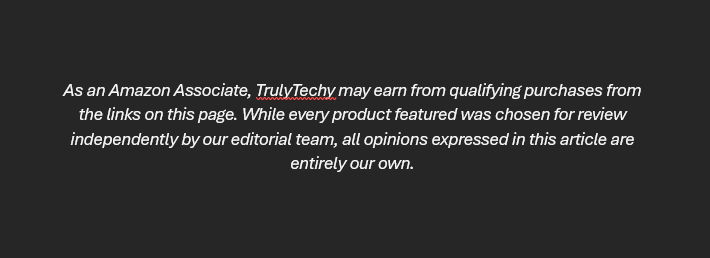
Related Articles:










